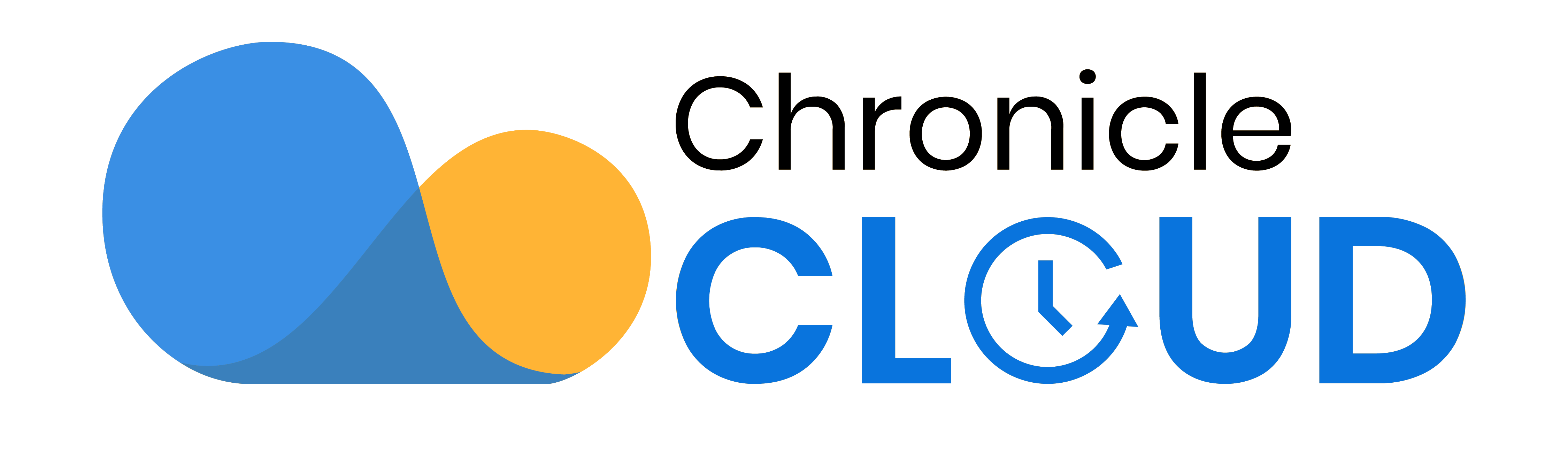The Blue Devils certainly gave Bucky Badger and the rest of Wisconsin a bad case of the basketball blues.
Over here in NJ (where there weren’t even any teams in the tournament!), fifth-grade students were busily researching each team, working with collaborative documents, and learning to utilize Google Maps and QR Codes.
To begin this process, I created four documents for each of the four conferences (Midwest, West, East, and South) and placed them in a March Madness subfolder.
I shared the folder with the class, giving everyone editing privileges.
In each Google Doc, I created a table and students inputted the required information for each of their 3-4 randomly assigned teams.
In my last blog post, I showed how the class did some data analysis using Google Sheets and each college’s annual tuition; however, as the title of this blog post suggests, Google Maps is the focus here.
I learned a bit about Google Maps’ possibilities in the classroom from a colleague of mine, John Altieri, at a class he facilitated during a summer Google Summit I attended. So, this was my first go at incorporating some of what I learned.
In Google Maps, I created a new map that I entitled “March Madness.”
I then shared the map with my students. I created four layers in the map for each of the four conferences and decided to use a different color (red, blue, green, and white) to represent each conference.
Students found their assigned teams’ geographical location using the search functionality, then pinned them to the map. It’s incredibly easy and intuitive.
They then edited the color to match the predetermined color I chose for the team’s conference.
Next, students edited the text and inserted their researched information from the graphic organizer. They also inserted the pic of the team mascot.
Some students decided to insert several pics, of which you can just easily navigate from one to the next:
There are still a few things to clean up on our map, but this map will be going outside on our March Madness Information Center bulletin board. How so?
QR codes. The generated QR code will bring those who scan it to the created Google Map, allowing viewers to digitally interact!
I’ve personally found Google Maps to be quite intuitive, and I’m really excited about its future possibilities in the classroom!
How have you used Google Maps in your classroom?